Hardware.
PC, MAC, or Chromebook. You will need a webcam with mic as a minimum. You can use any other Microphone you desire. Through the soundcard or USB audio device.
No IOS recording capabilities yet. Working on it
Android phones are cumbersome but capable
Android tablets are capable but have not tested fully.
Recommended browser – Chrome but Firefox, Opera may work as well.
Remember to allow cam and mic access in browser settings
Sign up for your new Bandhug account
Once you verify your email you may login
Main screen shows different areas of sorted videos or collabs. Latest, trending, etc.
Top right of the screen you see
New Collab button – Create a new collab song,
Donate button- Setup donation subscription to help keep the site going,
Private messages – Private communication with other members,
Notifications – notifications of comments or invites etc.
User dropdown,
User dropdown has
My channel – Shows you collabs you have created
Subscriptions – people you are interested in
Playlists – Collabs that you have added to playlists
Liked videos – list of collabs you liked
My articles – articles you have created in the article area (requires admin approval after submitting)
TODO list – List of collabs you have started. And accepted invitations
Invitations – List of collabs you have been invited to.
Video studio – quick analytic overview of your collabs comments etc.
Settings – User profile settings
Logout – logout of site
Mode – Dark or light mode theme
Getting started
Creating a collab (short for collaboration), Click “New Collab” at the top of the page. You will be taken to a form to fill out.
Enter the Name of the collab or Song – The name of the song – artist and specify if it’s a cover or Original Basically, whatever you want to name it
Choose if it is a cover or original
Write something in the description
Choose the category and sub category
Add a tag.
Click create collab
Once you start a collab the collab is saved to your todo list.
Studio area where you will see backing track and recorded tracks.
Add a backing track – You can import by search YouTube videos, paste a video link or upload a MP4 video from your pc to use as a backing track
Record – record window will list tracks in the studio area and you can adjust volume of the tracks to your playback during recording. Choose your preferred devices. Cancel if you need to start over. Lyrics button to show lyrics entered in the studio Start recording. Click start recording and you will see a count down. When you are finished recording click stop recording and the track will automatically save to the studio. (Tip: Getting a refresh issue on some slower computers- start recording and cancel after recording starts. Do this a couple of times to get a better sync. )
Do a few test recordings to get familiar with the process.
Click the x at the top of the track to move to drafts. Click on the wrench to adjust volume during video play. The wrench volume will also reflect the combined video adjustments. Switch to audio play to review the audio only. This has a better sync than video play as the videos sometimes take time to buffer on some computers. When you are reviewing in play audio the track volume is adjusted on the audio track under the video. The audio volume does not reflect in the combined video.
(Tip: refresh the page a few times. )
Help wanted – You can choose from several instruments that you want other to join in with. After choosing instruments you can invite or reserve people to the collab save
The help wanted info can be found below the studio (scroll down)
Publish – You need two tracks to publish. Once you hit publish the tracks are combined and everyone can see the collab from the main page.
To join a collab
On any collab you view click the “open in studio” button on the collab play view.
Read the comments, be polite and ask if you can join in. Also comment or PM the organizer that you left a collab for their review
That’s the most of it. Hope this helps
Contact by emailing support@bandhug.com
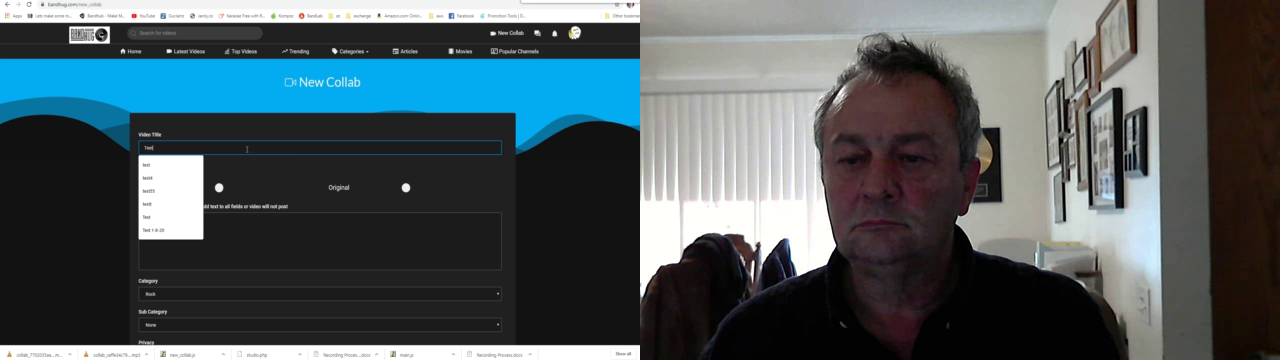
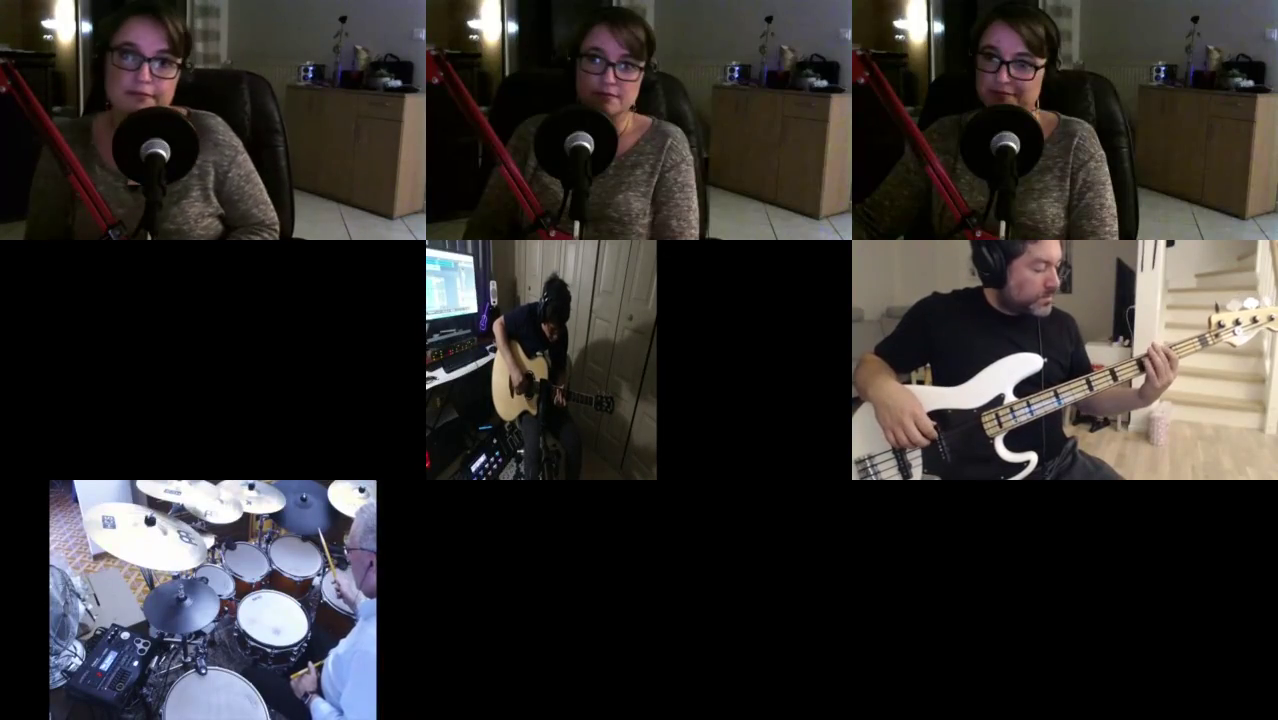
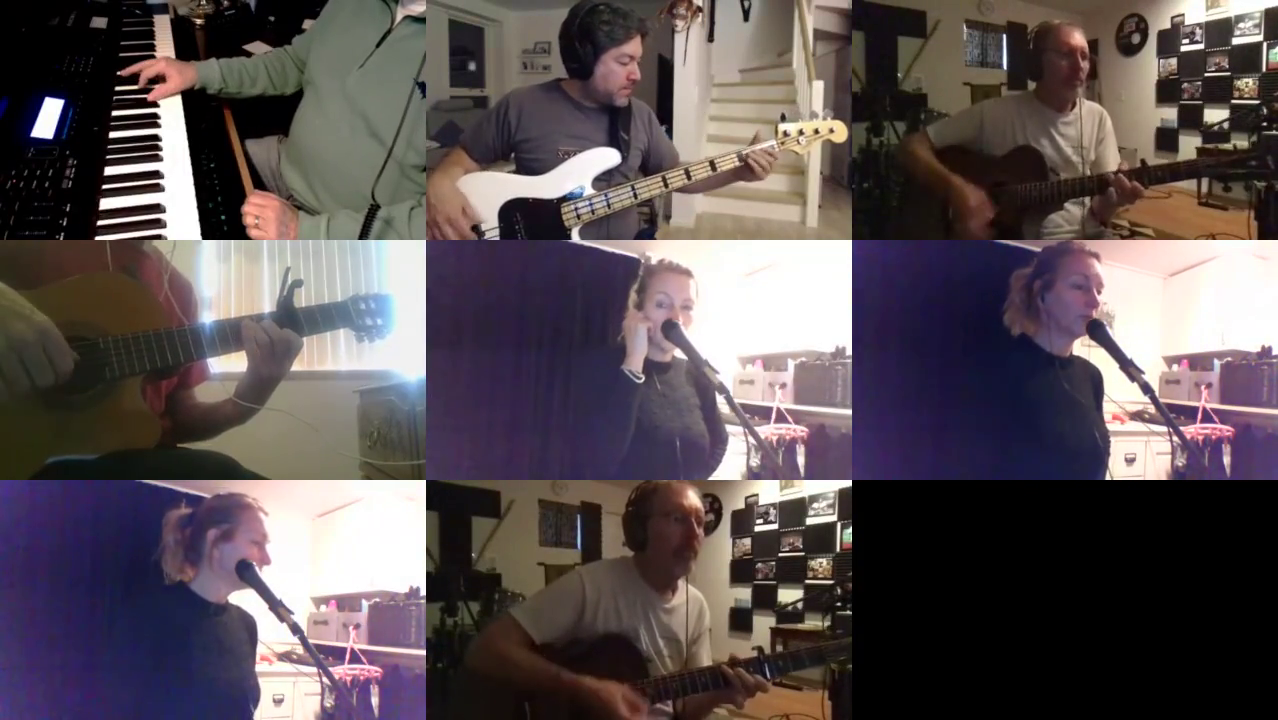

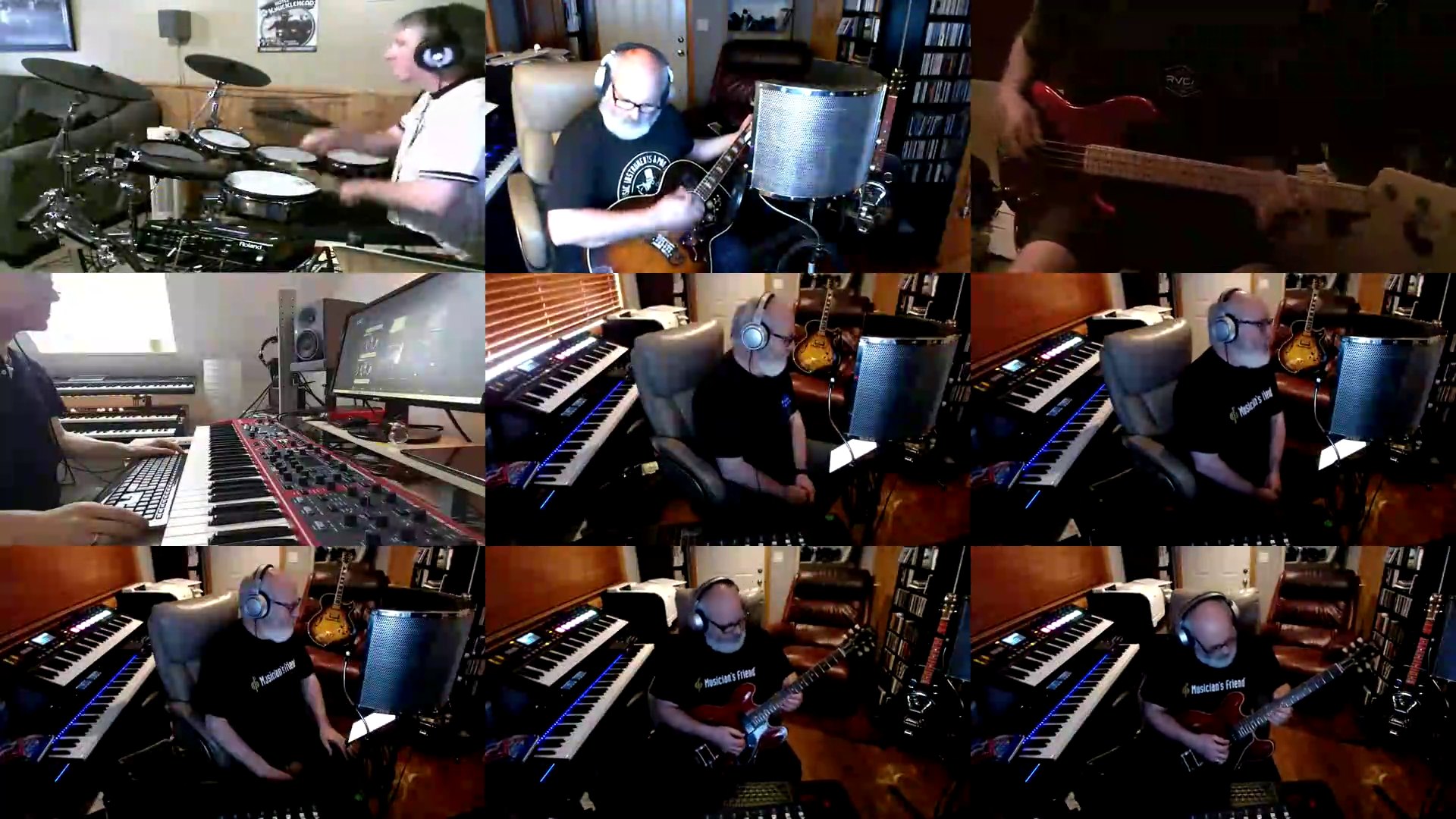
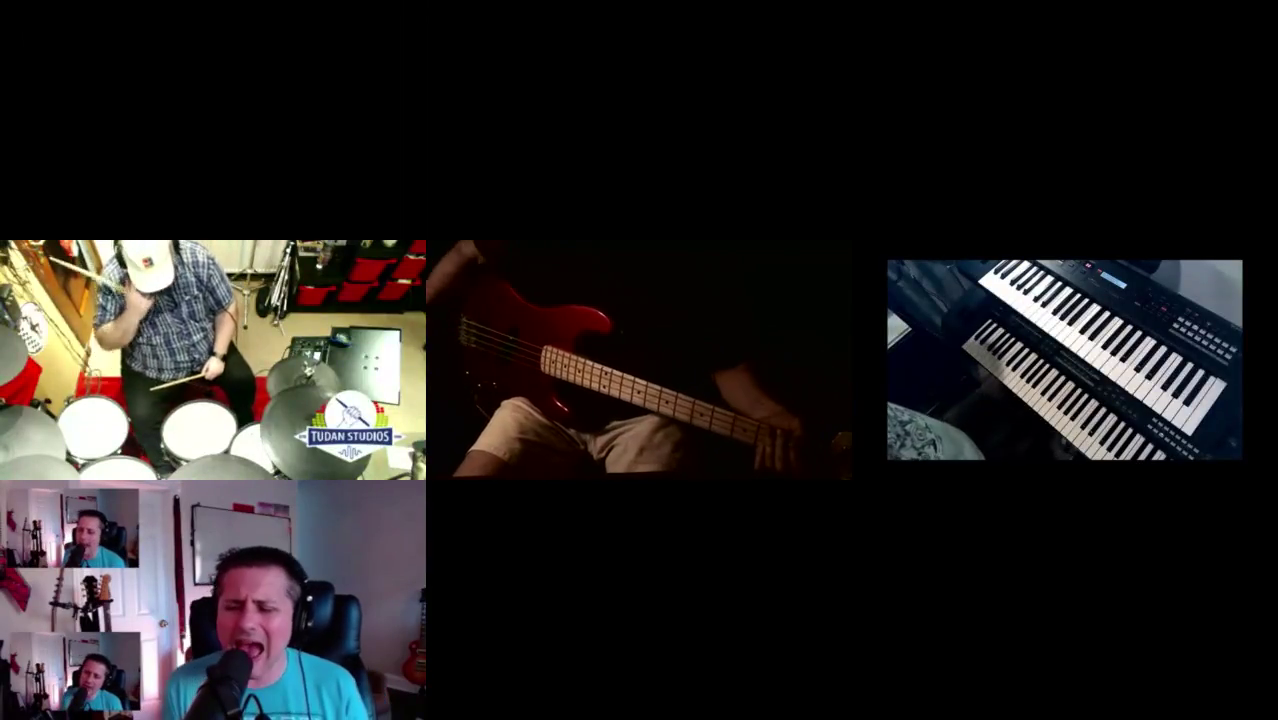
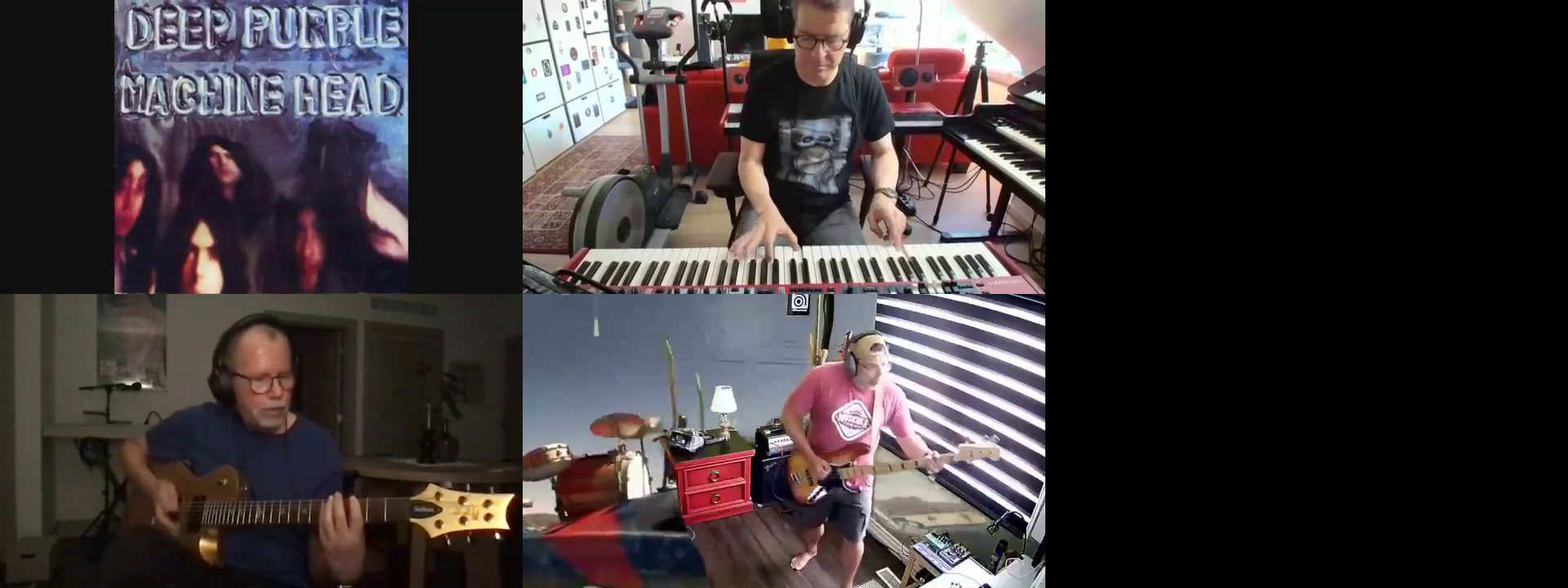
Hey Christian. Best to join the facebook group for support questions, but these are some of the suggestions that came up when I posted your question there: https://youtu.be/wBcHvyYMH0Y and https://www.facebook.com/14565....90780/videos/1021152 Cheers, Daniel.
It is only possible to filter by instrument/talent. Not by genre. At the top of the page, you can find a bar with several links: Home, Latest Collabs, Updated Collabs, etc. You will see "Help Needed". If you click on it and select "Vocals" from the drop-down list, it will display all collabs in need of vocals. The instrument/talent status is maintained manually by the collab organizer, so it is up to them to ensure the list is accurate.
This is so you can lock the collab from anyone adding
I nebver saw this comment sorry for the late reply, It really is unknown as to how many can participate. This is not real time so its record and play. You just keep adding parts till its finished.